Introduction:
In today's digital age, the ability to convert files between different formats is essential. PDF and Word are two popular file formats widely used for documents, and being able to convert between them can be highly useful. In this article, we will explore various methods and tools that can help you convert PDF to Word and Word to PDF efficiently.
Methods to Convert PDF to Word:
-
Online PDF to Word Converters: Online converters provide a convenient way to convert PDF files to Word documents without the need for installing any software. One such popular online tool is Smallpdf, which offers a simple and user-friendly interface. Visit their website (https://www.smallpdf.com/pdf-to-word) and upload your PDF file. The tool will then convert the file and provide you with a downloadable Word document.
-
Adobe Acrobat: Adobe Acrobat is a comprehensive software suite that offers advanced PDF editing and conversion capabilities. With Adobe Acrobat DC, you can easily convert PDF files to Word documents while preserving the formatting and layout. Open Adobe Acrobat DC, select "Export PDF" from the right-hand pane, choose the Word format, and click "Export" to convert the PDF to Word.
Also Read: -
Microsoft Word: If you have Microsoft Word installed on your computer, you can directly convert PDF files to Word using its built-in conversion feature. Open Word, click on "Open" in the File menu, navigate to the PDF file location, and select the file. Word will automatically convert the PDF to an editable Word document.
Methods to Convert Word to PDF:
-
Microsoft Word: Microsoft Word provides a straightforward method to convert Word documents to PDF format. Open the Word document you want to convert, click on "File" in the menu, select "Save As," and choose PDF as the file format. Specify the destination folder and click "Save" to convert the Word document to PDF.
-
Online Word to PDF Converters: Similar to online PDF to Word converters, several online tools allow you to convert Word documents to PDF format without the need for any software installation. PDF24, for instance, is a reliable online converter (https://tools.pdf24.org/en/word-to-pdf) that offers a simple interface for converting Word files to PDF. Visit the website, upload your Word document, and the tool will generate a downloadable PDF file.
-
Print to PDF: Another method to convert Word documents to PDF is by using the "Print to PDF" feature available in most operating systems. Open the Word document, go to the "File" menu, select "Print," and choose the "Print to PDF" option as the printer. Adjust any printing settings if required and click "Print" to generate the PDF file.
Converting files between PDF and Word formats can be incredibly helpful for various purposes, such as editing, sharing, or archiving documents. Whether you prefer online converters, dedicated software like Adobe Acrobat, or built-in features in Microsoft Word, you have multiple options to convert PDF to Word and Word to PDF efficiently. Choose the method that suits your needs and enjoy the flexibility of working with different file formats.
Read More:- Nickelodeon Investigates Breach After Leak of Decades-Old Data
- Intel's 14th Generation CPUs: Raptor Lake Refresh and Meteor Lake Mobile Lineup
That's it for this article.
Thanks for Visiting Us – Mirror7News.com

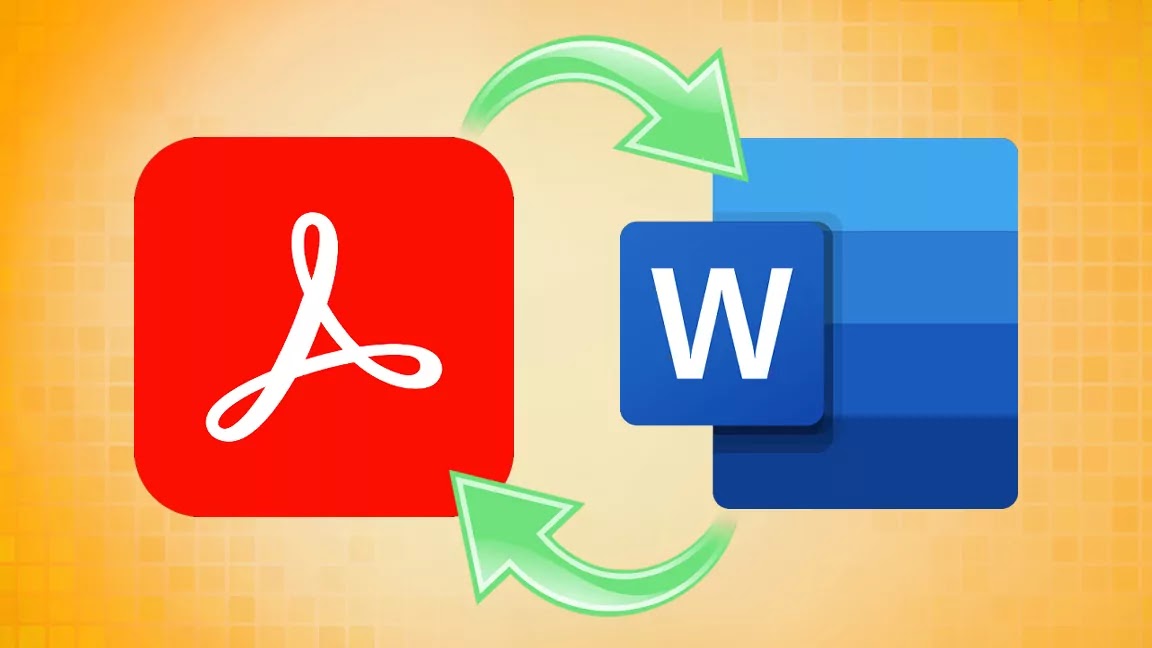
Post a Comment